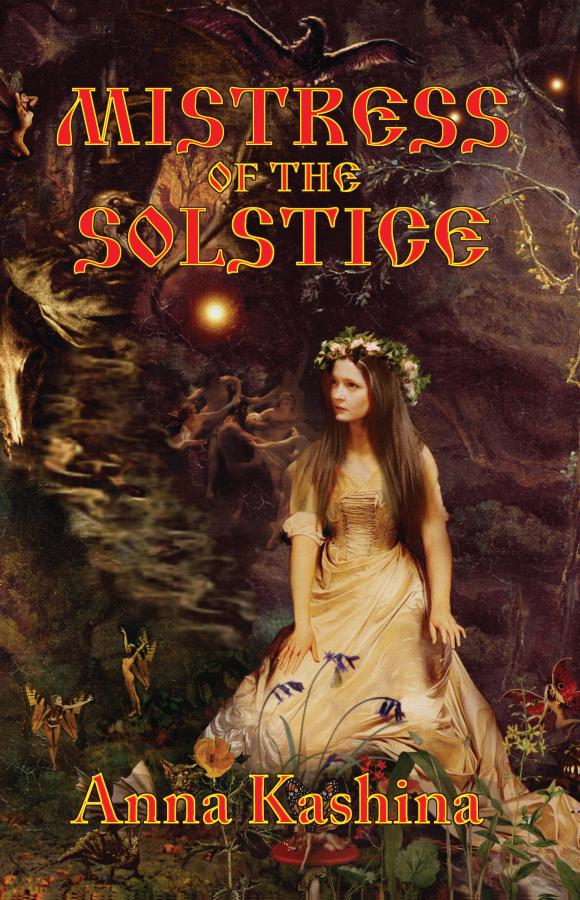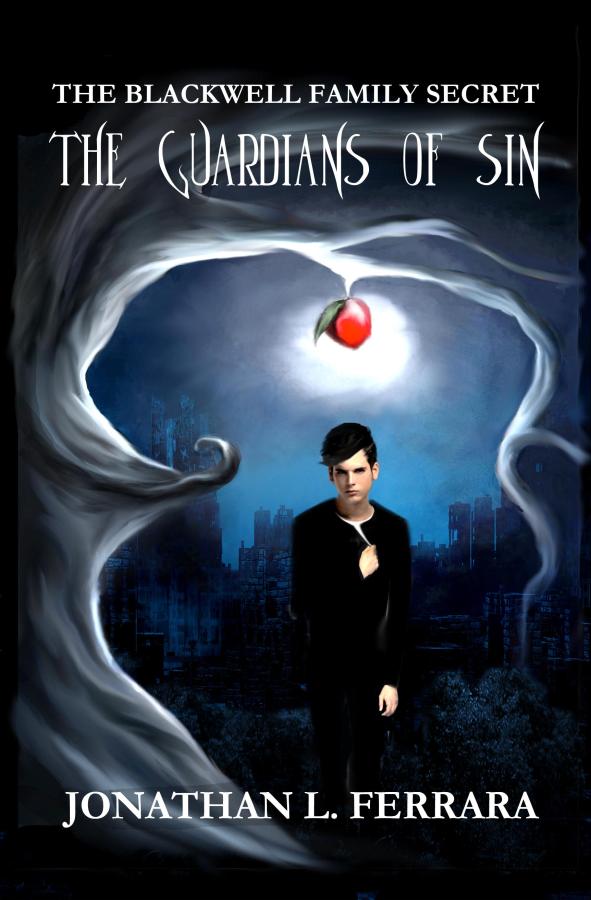E-book User GuideWhich E-book format should I buy for my e-reader? We sell E-books in 3 most common electronic formats: EPUB – for iPad, iPhone, Nook, Kobo, and Sony Reader. MOBI – for Kindle and Kindle applications on other e-readers. PDF – This is a generic format, viewable in most e-readers as well as in Adobe Acrobat, which is preinstalled on most computers. How can I read an E-book on my desktop, laptop or tablet computer? You can read your newly purchased e-book directly on your PC, using free e-reading software like Nook, iBook (Apple), Kindle, or Adobe pdf reader, available for download to your tablet, desktop or laptop. Choose one of these three formats, according to your preferences: EPUB - Download the free Adobe Digital Editions (for PCs and Laptops). For Apple iPad/iPhone/iPod Touch, download the free Apple iBooks app, or consider other great free apps such as Stanza or Bluefire (all available in the Apple App store). MOBI (Kindle) - Use Kindle for PC (reads .mobi), Kindle for Mac (reads .mobi) and the popular FBReader (reads .epub, .txt, .mobi and multiple other formats). PDF - Use Adobe Acrobat. Most computers come pre-installed with Adobe Acrobat (if not, download it here for free). How do I download books to my Kindle or Kindle Fire? You have two ways of transferring the E-books to your Kindle or Kindle Fire: 1. Using a USB connection: Just plug a USB cable into your computer and Kindle (has a small rectangular USB slot). The Kindle Fire doesn’t come with a standard USB cable, so you will need to purchase this. Once you have purchased the e-book, you will be asked where to save the file. Remember where it is saved, so that you can go back to retrieve it when transferring it to your Kindle or Kindle Fire. Once the Kindle has been attached to your PC, it will show up as a hard drive. Simply look for the e-book (it’s a .mobi file) and then drag it to the Kindle’s “documents” folder. After it has completely transferred, disconnect the USB connection and begin reading whenever you’re ready 2. Email the e-book to your Kindle email address. This is an alternative for the Kindle Fire, which does not come with a standard USB cable. If you have a first generation Kindle, you can visit the Amazon support page for instructions. How do I download books to my Kindle from my Mac? It’s easy to transfer your downloaded e-book to your Kindle from Mac. Go to the preferences in your web browser and click on downloads. Click the box that prompts you to choose where to save your download. Make sure to place it in a folder that you can easily find, otherwise, it will go straight to the “downloads” folder, which can be difficult to move into your Kindle. Connect the USB cable from your Kindle to your Mac. Click download (.mobi file) in our bookstore. The browser will ask you where to save the file, direct it to the “Documents” folder of your Kindle. The e-book will be downloaded directly to your Kindle within a few minutes and you will be able to read it right away How do I add an e-book to my Kindle App on Android? After purchasing your e-book, you will be able to download the .mobi version directly to your computer. When doing this, make sure to remember where you saved it. Now, connect the USB to your computer and Android. You will need to set the android device to “USB storage” either through your device settings or using the query box that may pop up. On your computer, find the .mobi e-book that you would like to transfer, then drag it over to Kindle folder. After it has finished, disconnect the USB cable and uncheck the “USB storage” box on your Android device. How do I download books to my iPhone or iPod Touch? If you’re looking to read your e-books on your iPhone or iPod Touch, you’ll need to download a free app like Stanza. An alternative to Stanza is Kobo. How do I download books to my iPad? The first thing you’ll need to do is download Apple’s iBook application to your iPad. You’ll then be able to load the e-book into your iBooks library on your iPad. If there are other e-reading applications on your iPad, it will ask you which you’d like to use to open the e-book. How do I download books to the Sony Reader? You’ll need to download the EPUB version of the e-book, which is compatible with Sony Reader. All you need to do is connect your Sony Reader to your PC using a USB cable. The Sony Reader Library software will pop up on your screen, click on the download EPUB version of the e-book and select save. You will need to go through your directory to choose the file that you would like to have the e-book saved in. Just click on My Computer and you should see Sony Reader there as a hard drive labeled READER: E (or another letter). Click on the READER, directory for Database and select the directory for books. Save your e-book file here. Wait for the download box to disappear before removing the USB cable from your Sony Reader and computer. You’re ready to begin reading! How do I download books to the Barnes & Noble Nook? All you have to do is connect your Nook to your computer using a USB cable. It will appear in your computer folder as a hard drive. You can download your e-books directly to the “My Documents” folder in your Nook. This process is called “sideloading” by Barnes & Noble. You can watch a video at Barnes&Noble.com about it. How do I download books to my Kobo Reader? Using a USB cable, connect your Kobo Reader to your PC and then drag and drop your e-books to your library on Kobo. Once the Kobo Reader is connected to your computer, you can select the Connect button on the screen of your Kobo Reader. Select “Open folder to view files” when prompted. A window will open up showcasing the e-books you already have on your device. Then another window will open that will allow you to search for the e-book that you would like to transfer from your PC. Once found, drag and drop it into the Kobo Reader library window. |